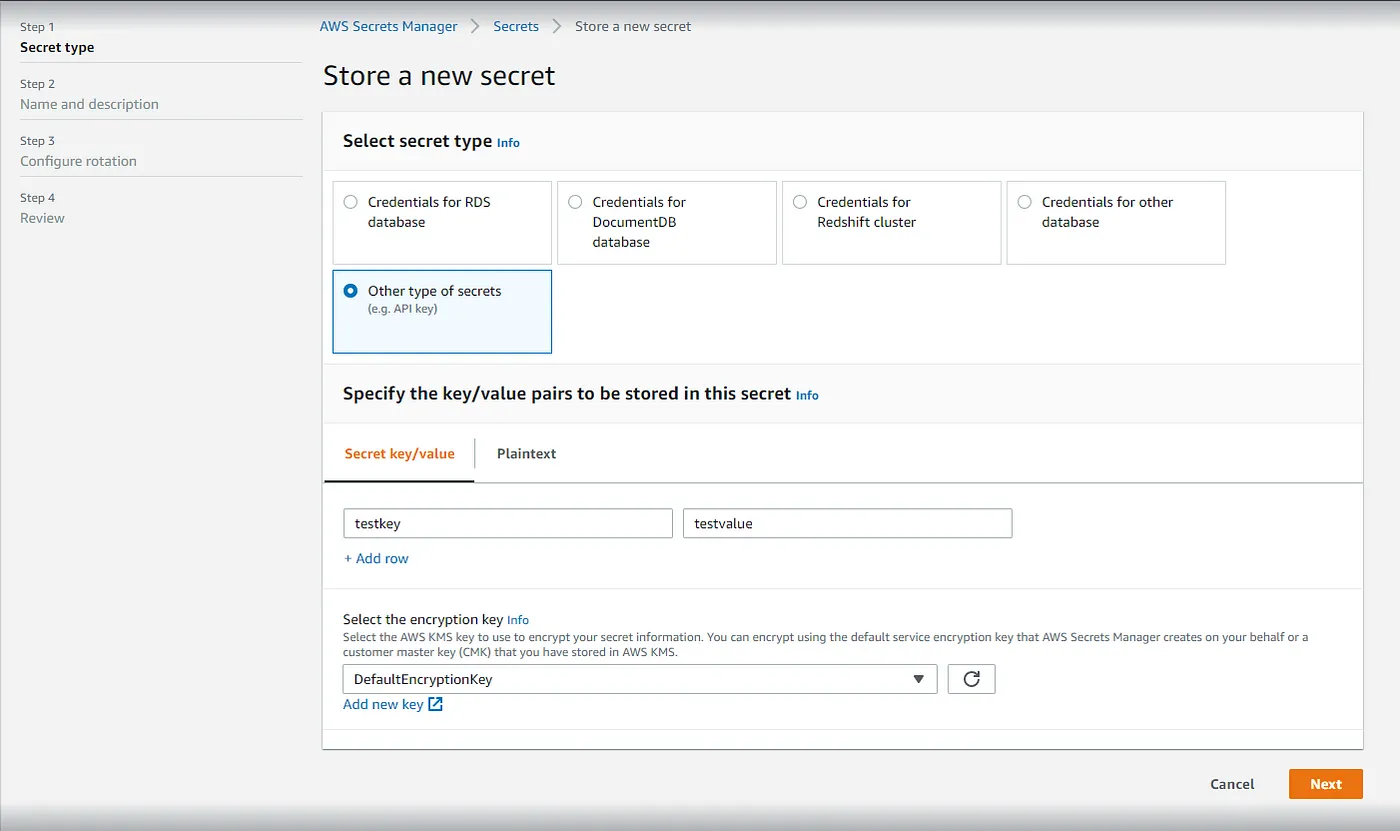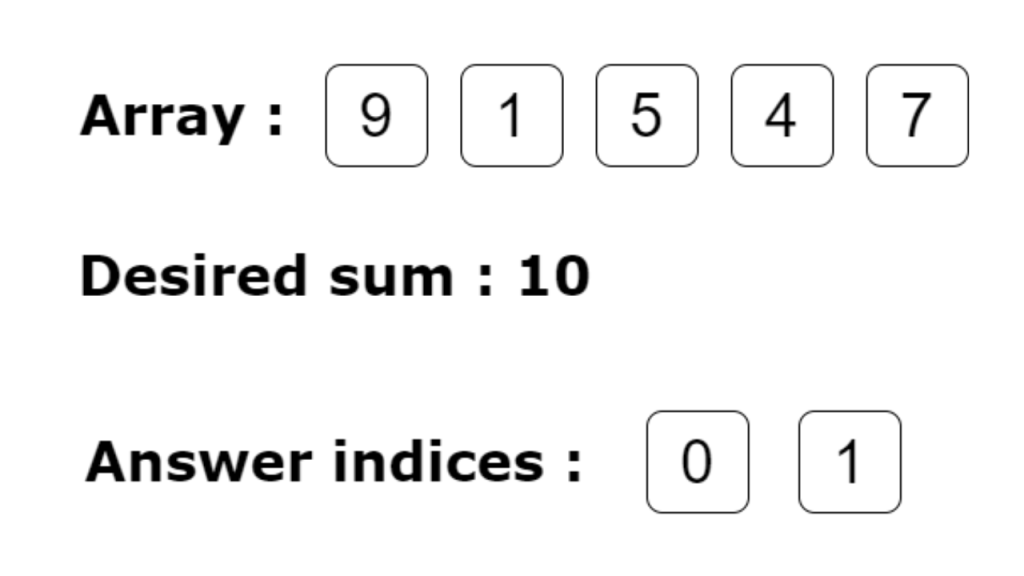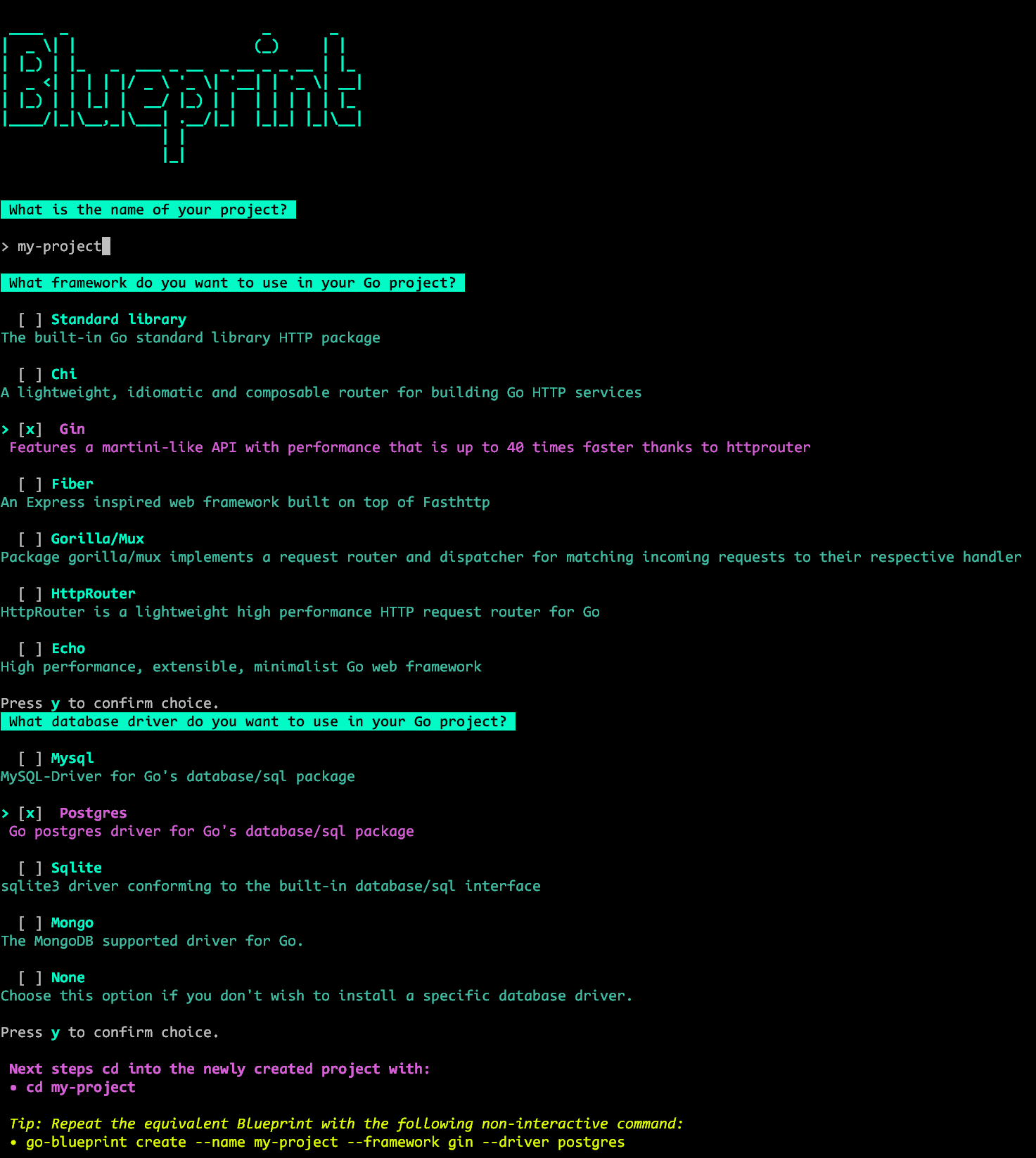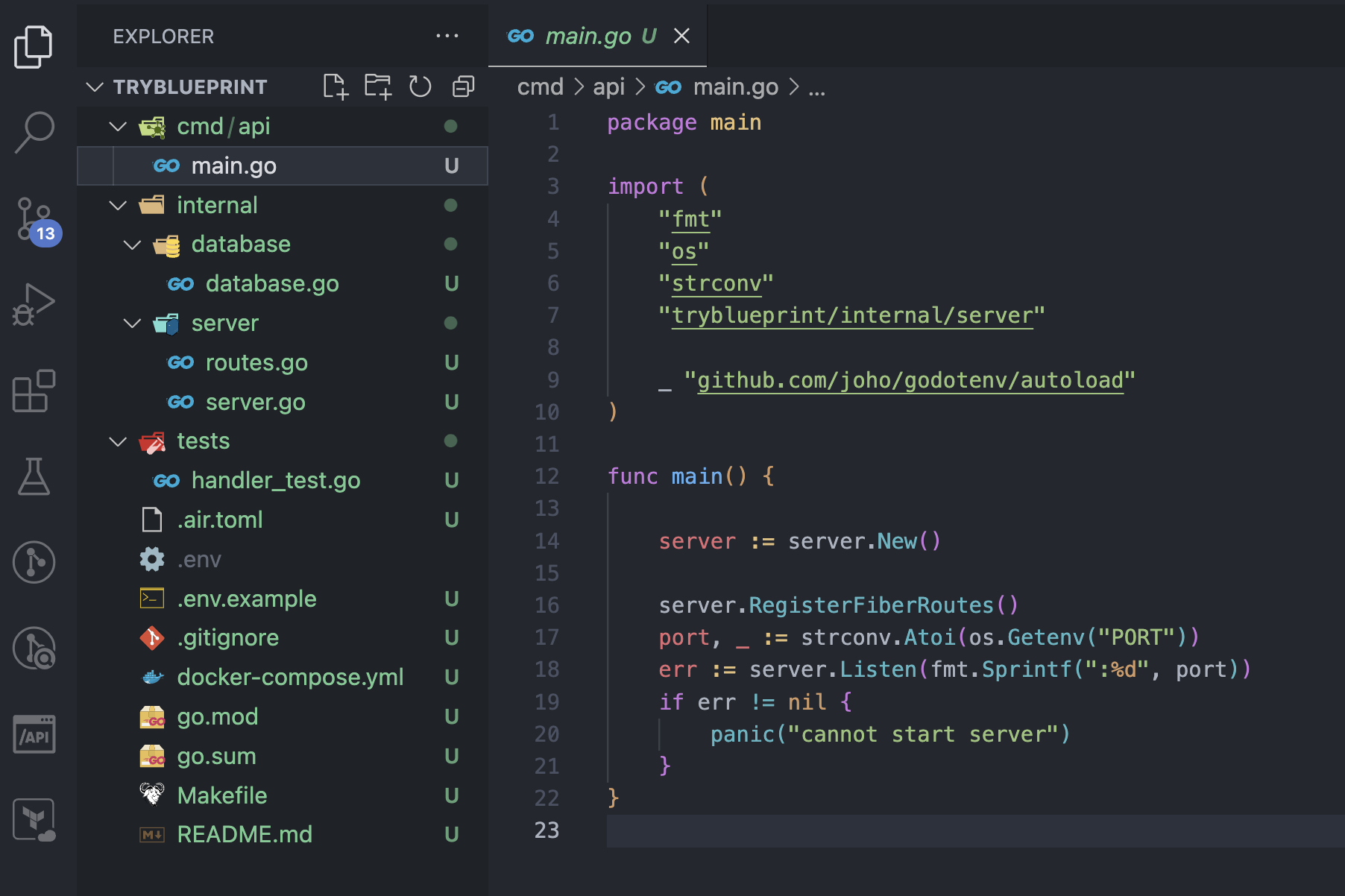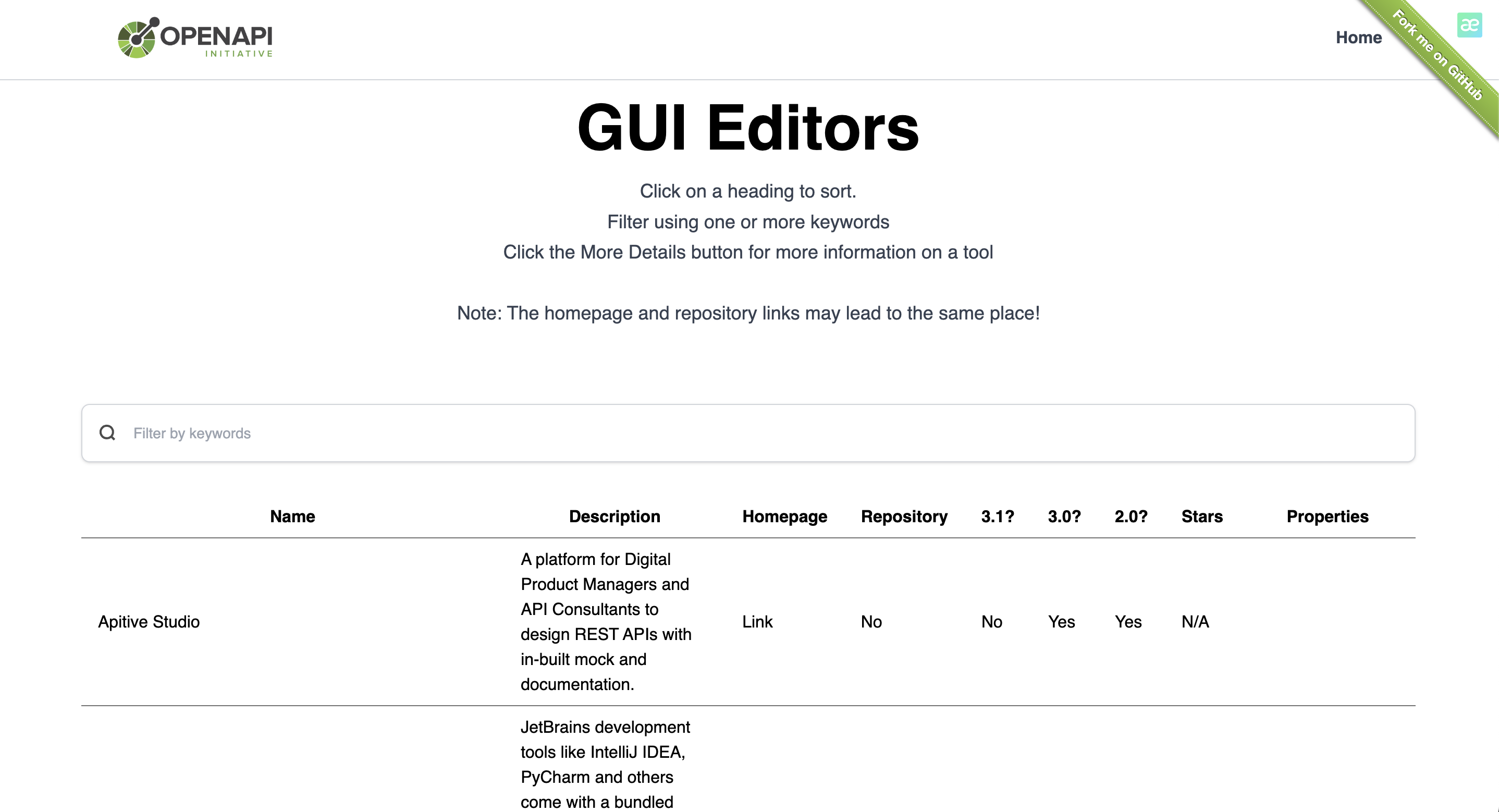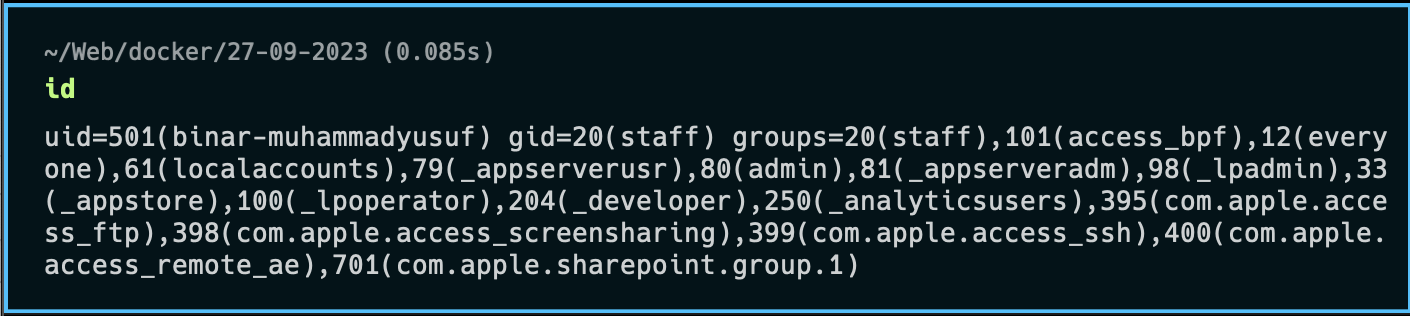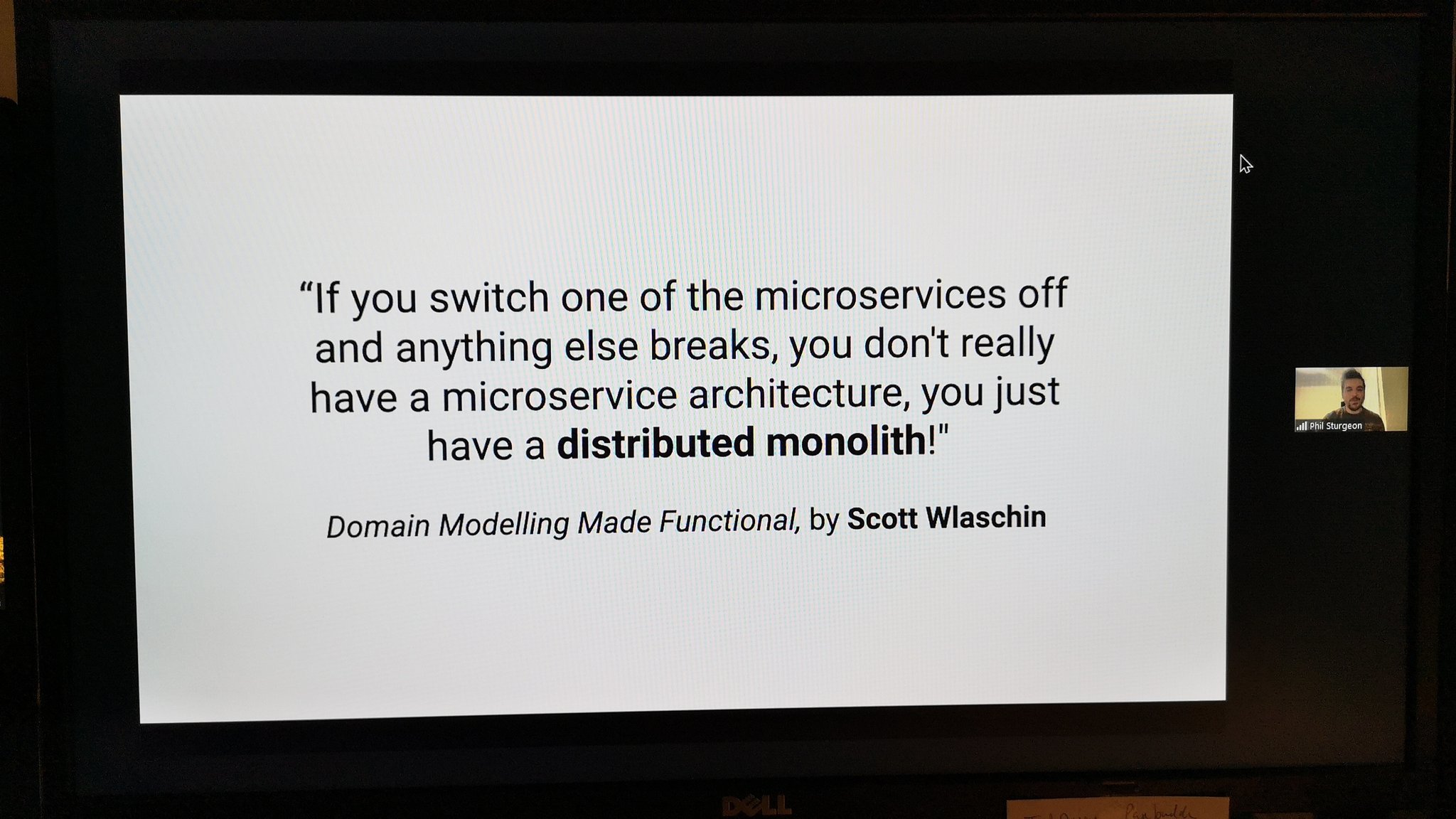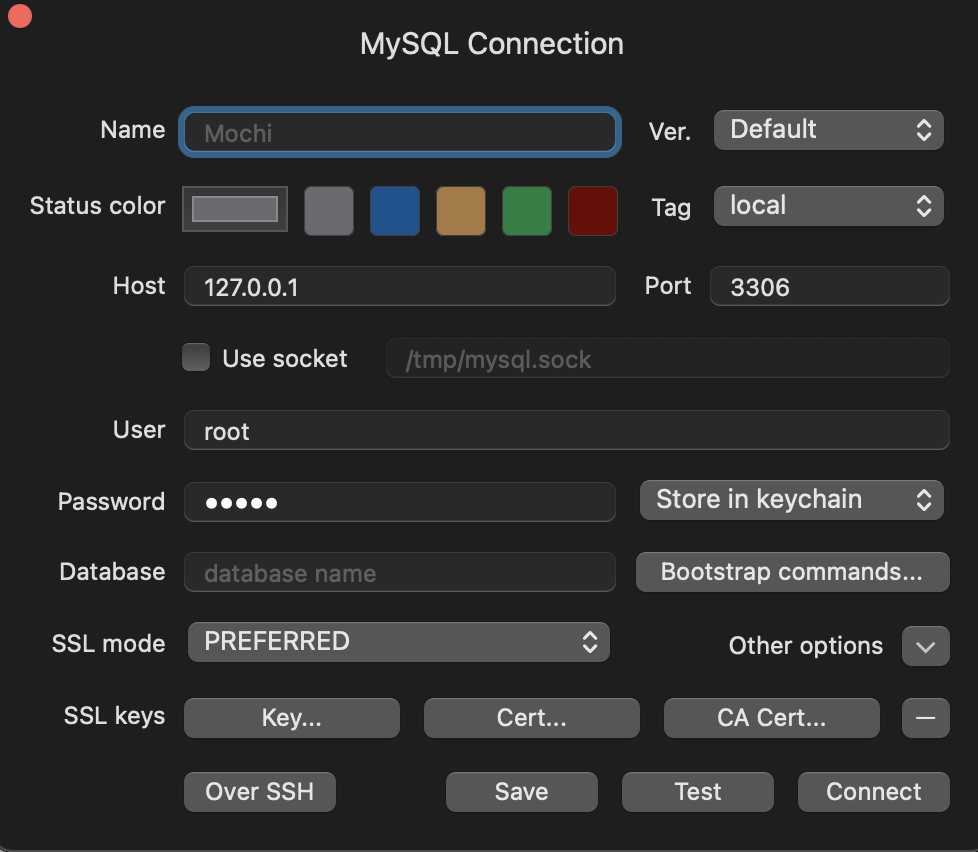Step-1: Install dependencies
sudo apt-get update && sudo apt-get -y upgrade
sudo apt install zlib1g-dev build-essential libssl-dev libreadline-dev
sudo apt install libyaml-dev libsqlite3-dev sqlite3 libxml2-dev
sudo apt install libxslt1-dev libcurl4-openssl-dev
sudo apt install software-properties-common libffi-dev nodejs
sudo apt install git
sudo apt install nginx
sudo apt install autoconf bison build-essential libssl-dev libyaml-dev libreadline6-dev zlib1g-dev libncurses5-dev libffi-dev libgdbm-dev libsqlite3-dev
Step-2: Setup Rbenv
git clone https://github.com/rbenv/rbenv.git ~/.rbenv
echo 'export PATH="$HOME/.rbenv/bin:$PATH"' >> ~/.bashrc
echo 'eval "$(~/.rbenv/bin/rbenv init - bash)"' >> ~/.bashrc
echo 'eval "$(rbenv init -)"' >> ~/.bashrc
source ~/.bashrc
rbenv init
type rbenv
Step-3: Setup Ruby Build
git clone https://github.com/rbenv/ruby-build.git "$(rbenv root)"/plugins/ruby-build
Step-4: Install Ruby
RUBY_CONFIGURE_OPTS=--disable-install-doc rbenv install 2.7.5
rbenv rehash
echo "gem: --no-document" > ~/.gemrc
Step-5: Install Rails
gem install rails
Step-6: Install Puma
gem install puma
Step-7: Install Bundler
gem install bundler -v 2.1.4 --no-ri --no-rdoc
// or
gem install bundler --no-ri --no-rdoc
Step-8: Install Node-JS and Yarn
sudo apt-get install nodejs
sudo apt install yarn
Step-9: Install MySQL Dependencies
sudo apt-get install libmysqlclient-dev
gem install mysql2 -v '0.5.0' --source 'https://rubygems.org/’
Step-10: Copy SSH public key to Gitlab Repo
ssh-keygen -o -t rsa -b 4096 -C "[email protected]"
setelah create ssh, copy ssh public ke Gitlab repo
lalu adjust permission folder di ubuntu server
chmod o+x $HOME
Step-11: Add capistrano dependencies into Gemfile
group :development do
gem "web-console"
gem 'capistrano'
gem 'capistrano-rails'
gem 'capistrano-rbenv'
gem 'capistrano-sidekiq'
gem 'capistrano-bundler'
gem 'capistrano3-puma'
end
Step-12: Init capistrano
cd root-project
cap install STAGES=production
Step-13: Write config file app/shared/config/database.yml
default: &default
adapter: sqlite3
pool: <%= ENV.fetch("RAILS_MAX_THREADS") { 5 } %>
timeout: 5000
development:
<<: *default
database: db/development.sqlite3
test:
<<: *default
database: db/test.sqlite3
production:
<<: *default
database: db/production.sqlite3
Step-14: Setting puma
https://gist.github.com/arteezy/5d53d99f6ee617fae1f0db0576fdd418
sudo vim /etc/systemd/system/puma_timetable_production.service
[Unit]
Description=Puma HTTP Server for timetable (production)
After=network.target
[Service]
Type=simple
User=ubuntu
WorkingDirectory=/home/ubuntu/timetable/current
ExecStart=/home/ubuntu/.rbenv/bin/rbenv exec bundle exec --keep-file-descriptors puma -C /home/ubuntu/timetable/shared/puma.rb
ExecReload=/bin/kill -USR1 $MAINPID
StandardOutput=append:/home/ubuntu/timetable/current/log/puma.access.log
StandardError=append:/home/ubuntu/timetable/current/log/puma.error.log
Restart=always
RestartSec=1
SyslogIdentifier=puma
[Install]
WantedBy=multi-user.target
sudo systemctl daemon-reload
sudo systemctl start puma_timetable_production.service
sudo systemctl restart puma_timetable_production.service
sudo systemctl status puma_timetable_production.service
sudo systemctl enable puma_timetable_production.service
Step-15: Set secret key
run rake secret in your local machine and this will generate a key for you
make config/secrets.yml file
add the generated secret key here
production:
secret_key_base: asdja1234sdbjah1234sdbjhasdbj1234ahds…
and redeploy the application after commiting.
Step-16: Setting NGINX
nginx.conf
upstream timetable_app {
server unix:/home/ubuntu/timetable/shared/tmp/sockets/puma.sock fail_timeout=0;
}
server {
listen 80;
server_name _;
root /home/ubuntu/timetable/current/public;
location / {
try_files $uri/index.html $uri @timetable_app;
}
location @timetable_app {
proxy_set_header X-Real-IP $remote_addr;
proxy_set_header X-Forwarded-For $proxy_add_x_forwarded_for;
proxy_set_header X-Forwarded-Proto $scheme;
proxy_set_header Host $http_host;
proxy_redirect off;
proxy_pass http://timetable_app;
}
error_page 500 502 503 504 /500.html;
client_max_body_size 4G;
keepalive_timeout 10;
}